Fix Overlapping Custom Art Brush Strokes
I like scanning a bunch of different brush strokes to create custom Illustrator Art Brushes. When I create these brushes from the outlined scanned artwork I sometimes get this weird overlapping effect that’s really annoying. I’ve been hunting around for a solution and finally found one. To be honest, I’m not really sure I understand why it works, but it does, so I guess that’s fine.
The Problem
Take
a look at the image below from a scanned custom Art Brush I made. See
were the path overlaps and you seen the reversed effect? That’s what I
don’t want to happen.
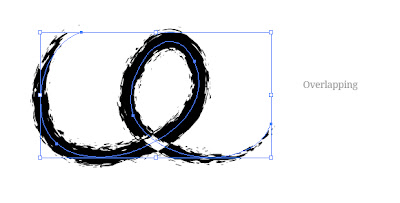
The Fix
The fix is pretty easily, but again, I’m not complete sure what Illustrator is doing or what these functions mean.
Select the artwork you’re going to create the brush with and from the Attributes panel select the Non-Zero Winding Fill Rule. Now create your Art Brush like normal and your good to go! Weird, right?






0 comments:
Post a Comment
Note: Only a member of this blog may post a comment.